To filter Amazon search results by price, discount, and more, start by entering your search term, then look for the filter options on the left sidebar or top menu. You can set a specific price range, select discounts of 20% or more, or choose customer ratings for quality. Filters also include Prime eligibility, brands, and shipping options. Using these tools helps you find the best deals faster. Keep exploring to discover additional filtering tips and options.
Key Takeaways
- Access the filter options on the left sidebar or top menu after performing a search.
- Use the price slider or input fields to set your desired minimum and maximum price range.
- Apply discount filters by selecting percentage-off options like 20% or more.
- Choose customer ratings to view only highly-rated products (e.g., 4 stars and up).
- Select Prime or other shipping options to narrow results based on delivery preferences.
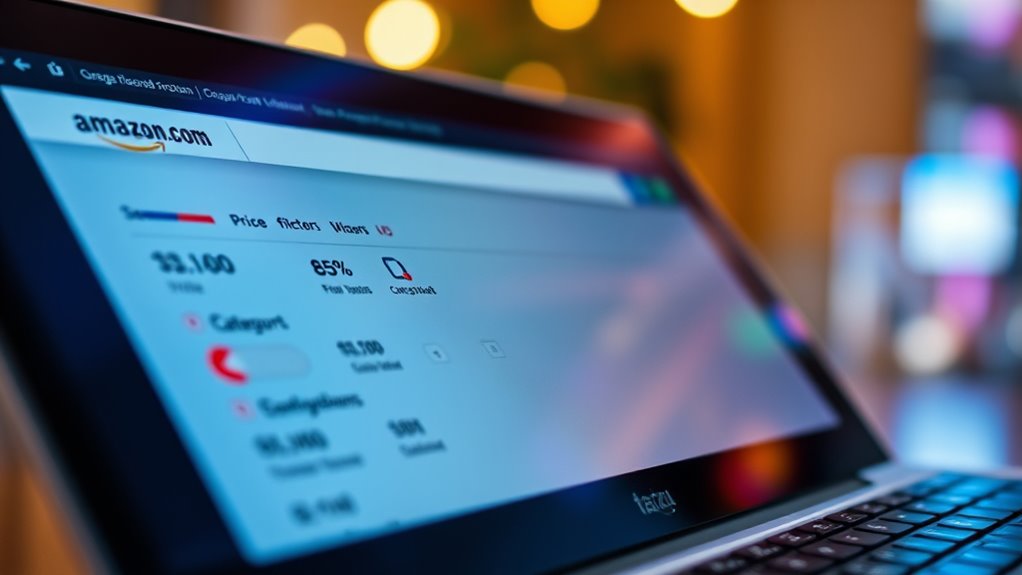
Have you ever struggled to find exactly what you’re looking for online? It’s frustrating when you spend minutes scrolling through endless pages, trying to locate that perfect product. That’s where using search filters comes in. Filters allow you to customize your search results quickly, making your browsing more efficient and less time-consuming. By mastering filter customization on platforms like Amazon, you can narrow down options based on price, discounts, customer ratings, and more, helping you find the right product faster.
When you start your search on Amazon, you’ll notice the filter options on the left sidebar or at the top of the page. These filters are designed to streamline your search efficiency by letting you set specific criteria. For example, if you’re shopping for a new laptop, you might want to filter results by price range. Setting a minimum and maximum price helps you avoid wasting time on listings outside your budget. You can also filter by discount percentage to find deals that offer the best savings. Selecting items with at least 20% off, for instance, ensures you’re viewing products on sale, which can substantially lower your overall spend.
Filter customization doesn’t stop at price and discounts. You can also refine your search based on customer ratings, brand, shipping options, and even Prime eligibility. If you value highly-rated products, setting a minimum star rating ensures you’re only viewing items that have received positive reviews. Want faster delivery? You can filter for items available with Prime shipping, saving you from waiting days for your purchase. These filters allow you to tailor your results precisely, saving you from sifting through irrelevant listings and increasing your overall search efficiency.
Using filters effectively requires understanding which options best match your needs. If you’re in a hurry and want the most popular or best-rated products within your budget, set filters accordingly. For instance, selecting a price range, star ratings, and Prime eligibility can lead you to the most suitable options immediately. This level of filter customization not only saves time but also helps you make more informed purchasing decisions by focusing on the products that meet your specific criteria. It eliminates guesswork and reduces the overwhelm of too many options.
Frequently Asked Questions
Can I Save My Filter Preferences for Future Searches?
You can’t save filter presets directly on Amazon, but you can use your search history to quickly revisit previous filters. When you apply filters during a search, Amazon often remembers your choices for future sessions, making it easier to replicate your preferences. To streamline your searches, consider bookmarking specific product pages or creating a custom list. This way, you can efficiently access your preferred filters and find what you need faster.
Do Search Filters Work on the Amazon Mobile App?
Yes, search filters work on the Amazon mobile app. You can easily use mobile app filtering to narrow down your results by price, discount, and more. Just tap the filter or sort icon after searching, then customize your filter preferences to suit your needs. These filter customization options make shopping more efficient on your mobile device, ensuring you find exactly what you’re looking for quickly and easily.
Are There Filters for Specific Sellers or Brands?
Yes, Amazon offers seller-specific filters and brand filtering options. You can easily narrow your search to see products from a particular seller or brand by selecting the relevant filters on the desktop site or mobile app. Simply look for the “Brand” filter to choose specific brands, and use seller filters if available, to find products from your preferred sellers. This helps you find exactly what you’re looking for quickly and efficiently.
How Do I Filter Results by Customer Ratings?
Imagine you’re shopping for a blender and want only highly-rated options. To filter results by customer ratings, look for the ‘Customer Reviews’ filter and set your star ratings threshold—say, 4 stars and up. This filter by star ratings helps you focus on top-rated products, ensuring you see only those with excellent reviews. You can easily adjust the customer rating thresholds to match your preferences for quality and reliability.
Can I Set Alerts for Price Drops Using Filters?
Yes, you can set up price drop alerts through filter customization on Amazon. While Amazon doesn’t offer native alerts, you can use third-party tools like CamelCamelCamel or Keepa to monitor specific products. These tools let you customize filters for price drop alerts, so you get notified when prices fall to your desired level. This way, you stay updated without constantly checking manually.
Conclusion
By mastering search filters, you can narrow down your options, save time, and find the perfect deal. Whether filtering by price, discount, or other criteria, you control your shopping experience. With these tools, you can compare, select, and purchase with confidence. So, take charge, refine your searches, and enjoy smarter, more efficient shopping every time. Filter effectively, shop wisely, and make your Amazon experience truly yours.









