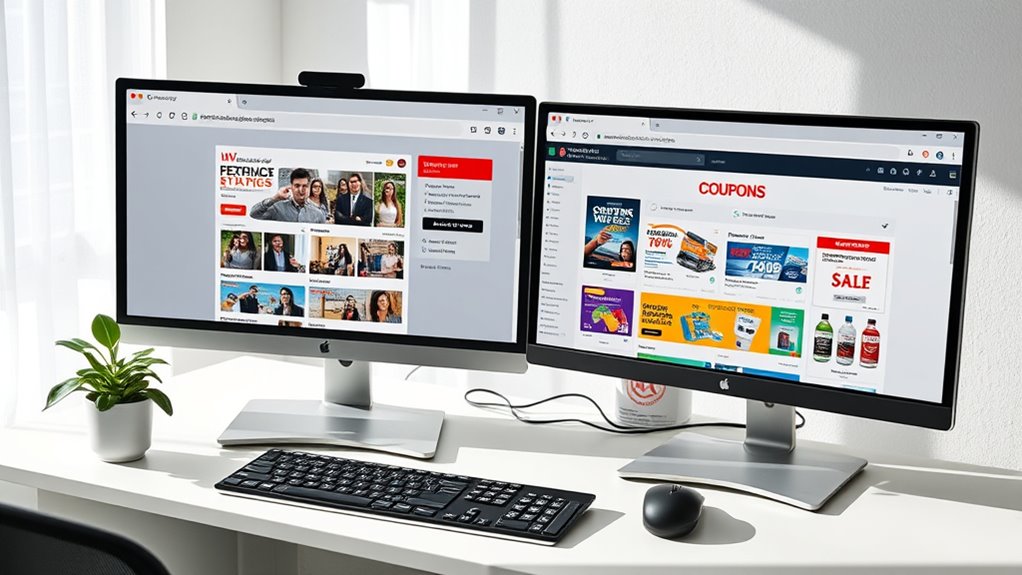To set up browser profiles for work and coupon shopping, start by clicking the profile icon in your browser and choosing “Add profile” or similar options. Name each profile clearly, like “Work” or “Shopping,” and customize them with different themes or avatars. Sign into each profile with separate accounts to keep data isolated. This setup keeps your work and shopping activities organized, private, and distraction-free. If you continue here, you’ll discover simple steps to make this process even easier.
Key Takeaways
- Create separate profiles in your browser for work and shopping to organize activities and data securely.
- Name and customize each profile with distinct themes or icons for easy identification.
- Sign into each profile with different accounts to isolate browsing sessions and saved data.
- Install specific extensions tailored to each profile’s purpose, like productivity tools or coupon managers.
- Switch quickly between profiles to maintain focus and prevent cross-contamination of work and personal shopping data.
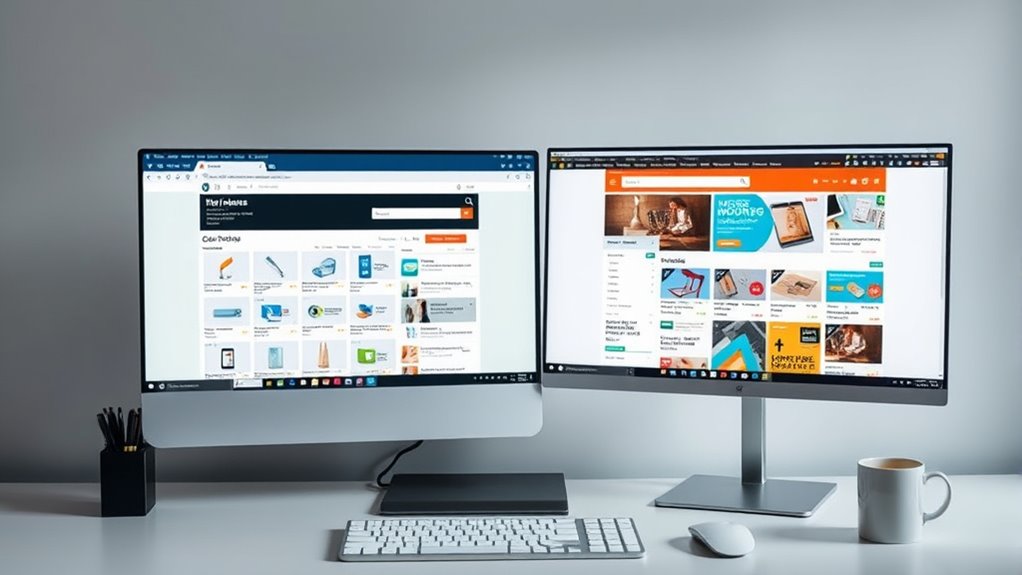
Ever wondered how to keep your work and personal browsing separate and organized? Creating dedicated browser profiles makes it easy to manage different digital worlds without the hassle of constant logins or accidental data leaks. By setting up separate profiles, you can keep your work tasks distinct from your shopping and entertainment activities, boosting both productivity and privacy. Each profile functions like a mini-browser, maintaining its own bookmarks, tabs, history, extensions, and login credentials. This separation helps prevent distractions and ensures that your work environment stays focused, while your personal browsing remains free from work-related clutter.
Create separate browser profiles to organize work and personal browsing, boosting privacy and productivity effortlessly.
To start, access the profile icon in your browser, such as Chrome, and add a new profile. Naming each profile clearly—like “Work” and “Shopping”—helps you identify them quickly. You can customize each one by selecting different themes or avatars, making switching between profiles faster and more intuitive. Sign into each profile with different accounts to keep your data and sessions isolated. For example, use your work email for your “Work” profile and your personal Google account for “Shopping.” This way, your bookmarks, saved passwords, and browsing history stay separate, reducing the chance of mixing sensitive information.
Managing multiple accounts becomes seamless with profiles. You can log into the same website with different accounts simultaneously—say, two separate email addresses or social media profiles—without logging out each time. This feature is especially handy if you juggle multiple clients or personal projects. Each profile stores its own cookies and cache, preventing data from bleeding over and maintaining your privacy. Switching between profiles is quick, letting you move from work to shopping or entertainment with just a click, so multitasking is smooth and efficient.
Profiles also enhance security. Keeping work and personal activities separate reduces the risk of accidentally sharing confidential work data on shopping sites, or exposing personal information through work-related cookies. They isolate saved passwords and autofill data, lowering exposure risks. Plus, different profiles maintain separate browsing histories, protecting your privacy and helping you stay compliant with data handling best practices—especially important if you handle sensitive client information. Using profiles also helps with managing different privacy settings, ensuring sensitive data remains protected across your online activities. Additionally, customizing each profile with specific extensions tailored to your tasks can improve your overall browsing experience.
You can customize each profile with specific extensions tailored to your tasks. For example, you might add productivity tools to your work profile and deal trackers or coupon finders to your shopping profile. Adjusting browser settings per profile—like privacy modes or plugin permissions—optimizes your browsing experience. Disabling social media extensions on your work profile minimizes distractions, and syncing settings across devices remains independent for each profile, maintaining a clean separation.
In practical terms, your work profile can house your email, calendars, project management tools, and documentation software, keeping everything organized for professional tasks. Meanwhile, your shopping profile manages coupon sites, deal trackers, and retail accounts, ensuring your personal shopping stays separate from work. Using dedicated profiles streamlines your digital life, saves time, and keeps your online activities tidy and secure. This digital organization approach is especially beneficial in maintaining a balanced and efficient online routine.
Frequently Asked Questions
Can I Have More Than Two Profiles on My Browser?
Yes, you can have more than two profiles on your browser. Most browsers like Chrome and Brave allow you to create unlimited profiles, so you can easily set up separate profiles for different activities. Safari supports multiple profiles starting with version 17, but some settings may be shared. Edge might have limits, but generally, you can add several profiles, making it easy to organize your browsing for various purposes.
How Secure Are Browser Profiles for Sensitive Information?
Think of your browser profiles as separate vaults—each intended to keep your secrets safe. But, just like vaults with weak locks, they aren’t foolproof. Malicious extensions, malware, and data leaks can still breach these boundaries. If you’re handling sensitive info, rely on more than just profiles. Use strong passwords, two-factor authentication, and be cautious with extensions to truly keep your data locked tight.
Do Profiles Affect Browser Performance or Speed?
Profiles can definitely affect your browser’s performance and speed. When you use multiple profiles, each one runs its own set of extensions and background processes, which can consume system resources. Managing your profiles effectively by disabling unnecessary extensions and keeping them updated helps reduce resource usage. This way, you can enjoy faster load times, smoother browsing, and better overall performance, especially on lower-end hardware.
Can I Customize Profile Appearances or Icons?
Your browser profile appearance customization options are like a paint palette at your fingertips! You can choose vibrant backgrounds, mix theme colors, and select preset avatars to make each profile uniquely yours. While you can’t upload custom images directly for avatars, syncing your Google Account updates your profile picture across services. Immerse yourself in profile settings to tweak names, icons, or backgrounds, turning your browser into a personalized masterpiece that reflects your style!
Are Browser Profiles Compatible Across Different Devices?
Your browser profiles generally aren’t fully compatible across different devices. They’re mainly local to each device, and syncing depends on browser-specific account features. While some data like bookmarks and passwords sync via cloud services, your entire profile setup, extensions, and customizations often require manual transfer or separate setup. Cross-device compatibility is limited by browser architecture, operating systems, and privacy considerations, making seamless profile sharing across devices challenging.
Conclusion
By setting up separate browser profiles for work and shopping, you’ll turn chaos into calm, chaos into a well-oiled machine! Imagine never accidentally sending a hilarious meme to your boss or missing out on epic deals because everything’s perfectly organized. Your digital life becomes a fortress of focus and fun, where work stays professional and shopping stays exciting. Embrace these profiles, and watch your browsing world transform into a seamless, stress-free paradise.